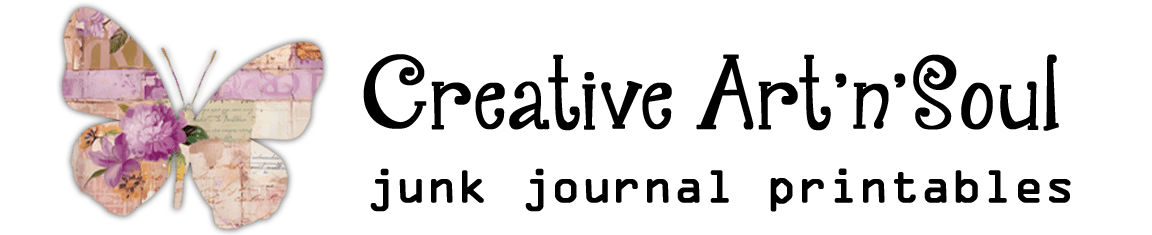Adobe PDF files are one of the most common and popular types of files available these days. With a PDF file you have the ability to combine and compile all sorts of different types of file formats into one document for easy filing and printing.
Even though PDF files can contain anything from a few to hundreds of pages, printing individual, or even multiple pages, is quite easy using a pdf reader such as Adobe Acrobat Reader DC. If you don’t have a pdf reader, first download and install the free Adobe Acrobat Reader DC. If you use a different type of pdf reader the steps may be different but you should have similar options available.
Get Ready to Select the Pages
Open the pdf file in the pdf reader software.

Expand the sidebar by clicking the arrow along the left side.

Click the “Thumbnail” icon to display a list of all the pages in the pdf document.

How To Print Single PDF Pages
To print a single pdf page, in the thumbnails display column, click on the page that you want to print.

Click the “Printer” icon.
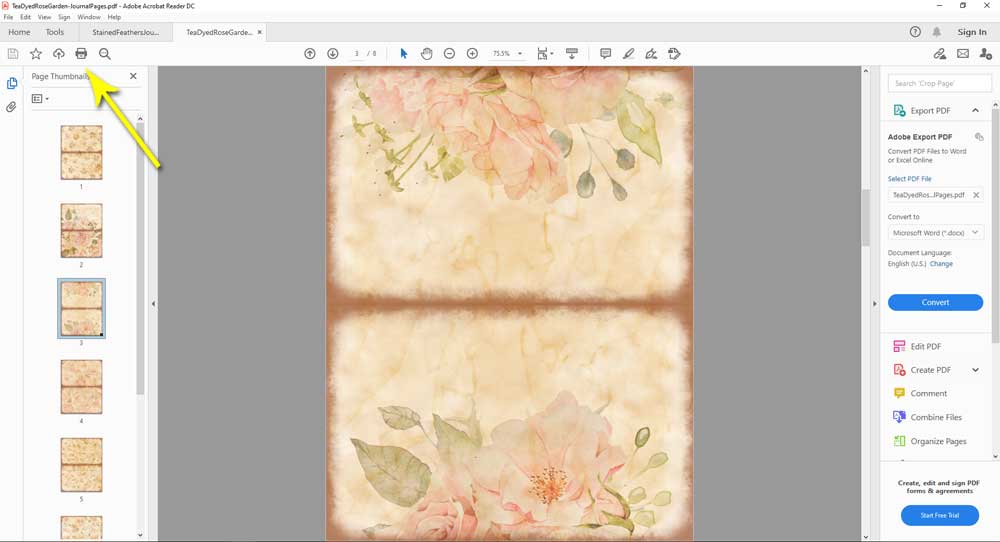
The print dialog box will open up and you will see that the page that you selected is the only one selected to print.
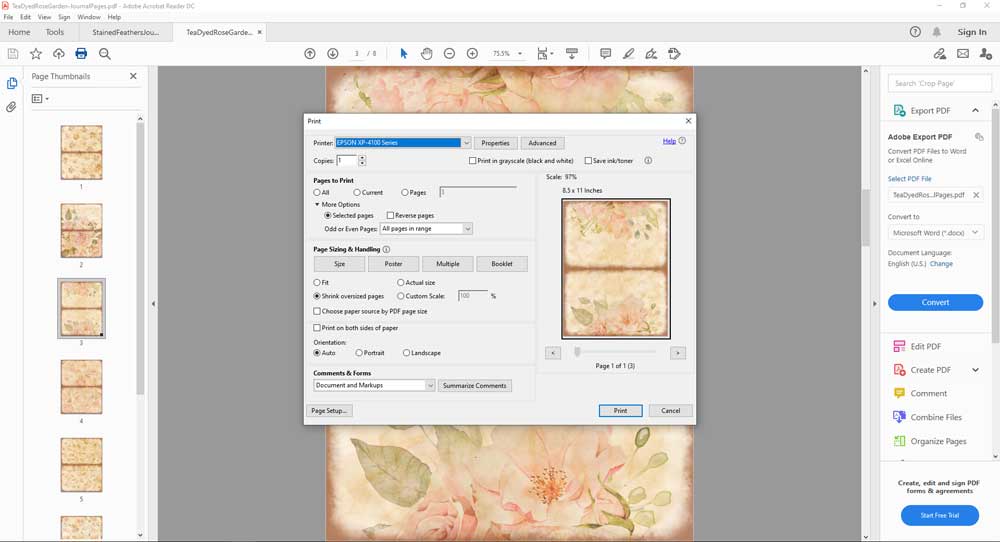
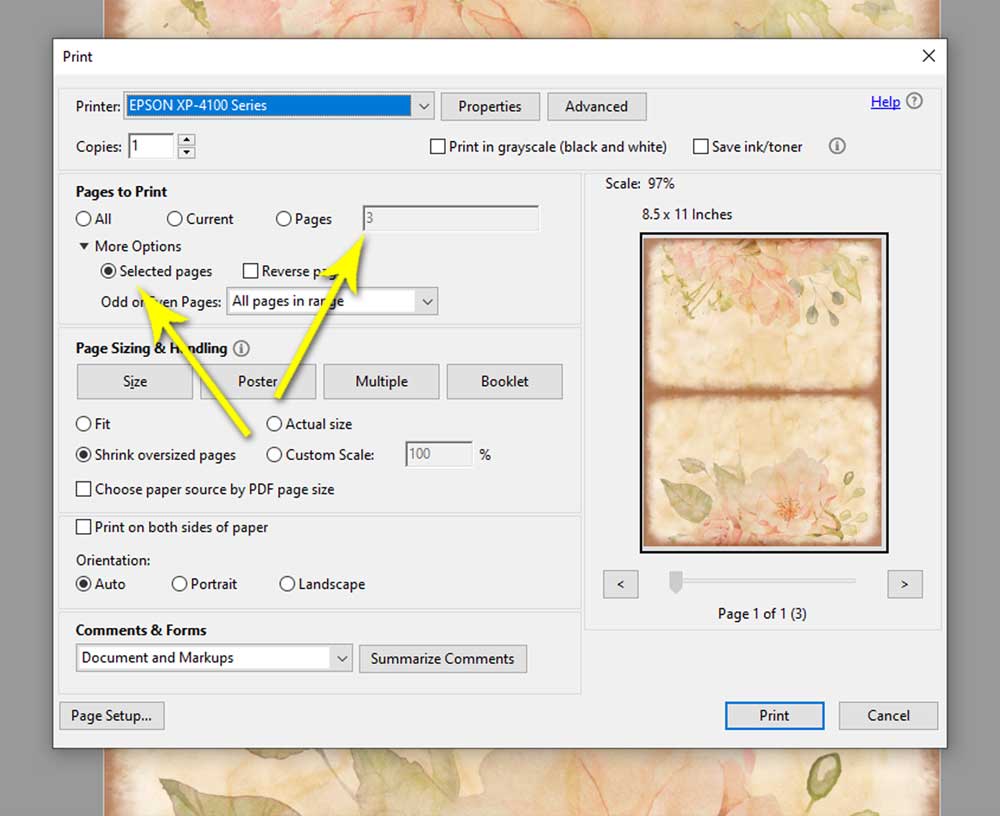
Alternatively, click the “Printer” icon and on the “Pages to Print” section of the print dialog box, select “Pages”, then enter the page number of the page you want to print.
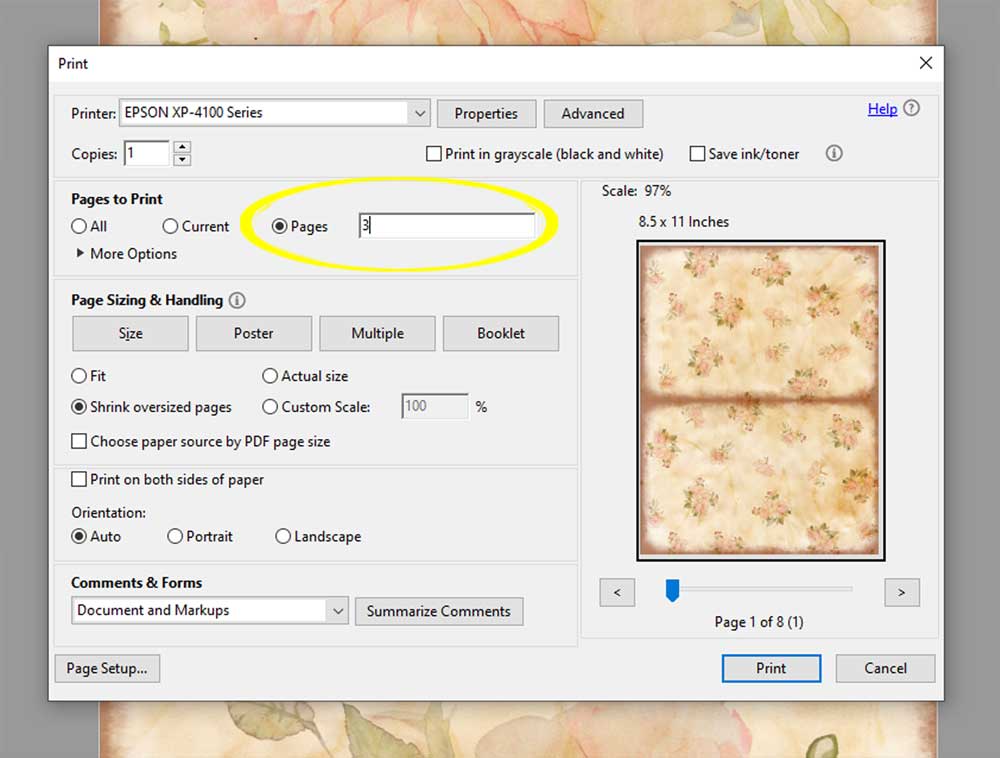
How To Print Multiple PDF Pages
To print multiple pdf pages, hold down the shift key on your keyboard and in the thumbnails display column select all the pages you want to print.

Click the “Printer” icon.

The print dialog box will open up and you will see that all the pages that you selected are ready to print.
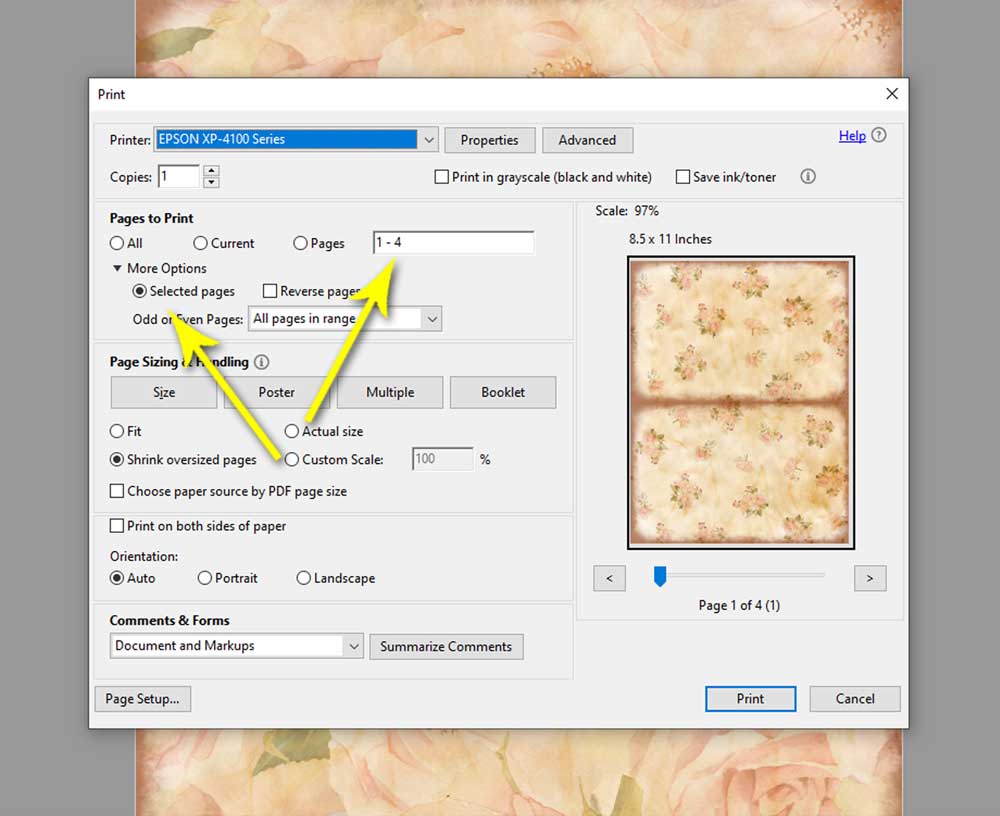
Alternatively, click the “Printer” icon and on the “Pages to Print” section of the print dialog box, select “Pages”, then enter the range number of the pages you want to print.

Save this pin to your favorite Pinterest board!